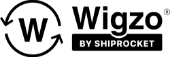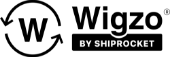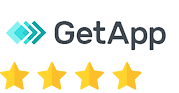Steps on How to send Email Broadcast in Wigzo Dashboard –
Step 1: Login to the wigzo dashboard. Click “Broadcast”.
Step 2: Click “Create Broadcast twice”
Step 3: Click “Email” and then click next.
Step 4: Upload new CSV selecting the below option.
From the “Select existing CSV” click on the CSV file that you want to send out for broadcast and click “next”
Note: Make sure to check the “Estimated Reach” of the CSV.
Step 5: Below page will appear.
In “Campaign name” put the name of the campaign.
Select the template or create one from the templates section.
Select the SMTP Type from the drop-down menu. (Promotional in most cases)
Step 6: Click next.
Note: If you want to Test the Broadcast, Click “Send test email”
Add an email to make sure the broadcast goes out correctly when we test the campaign.
Click “Send email” and click OK.
Step 7: Select if the broadcast needs to be sent out “immediately” or needs to be “scheduled at a certain time”.
Click “Send campaign” and click “yes”
Click Ok
Reload the main page to identify the data.